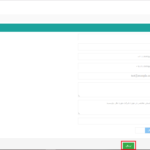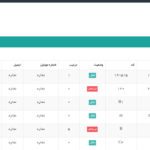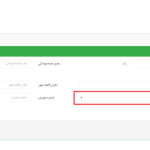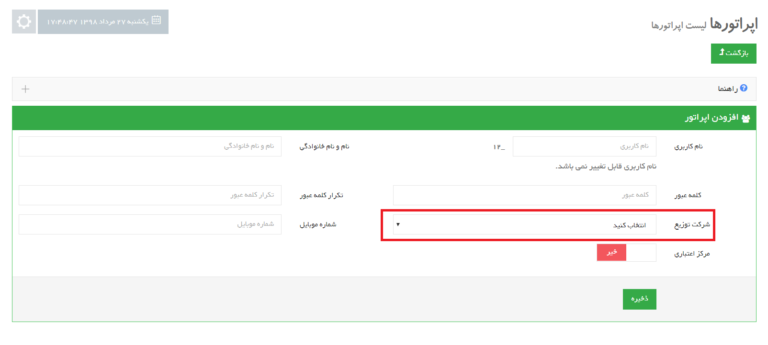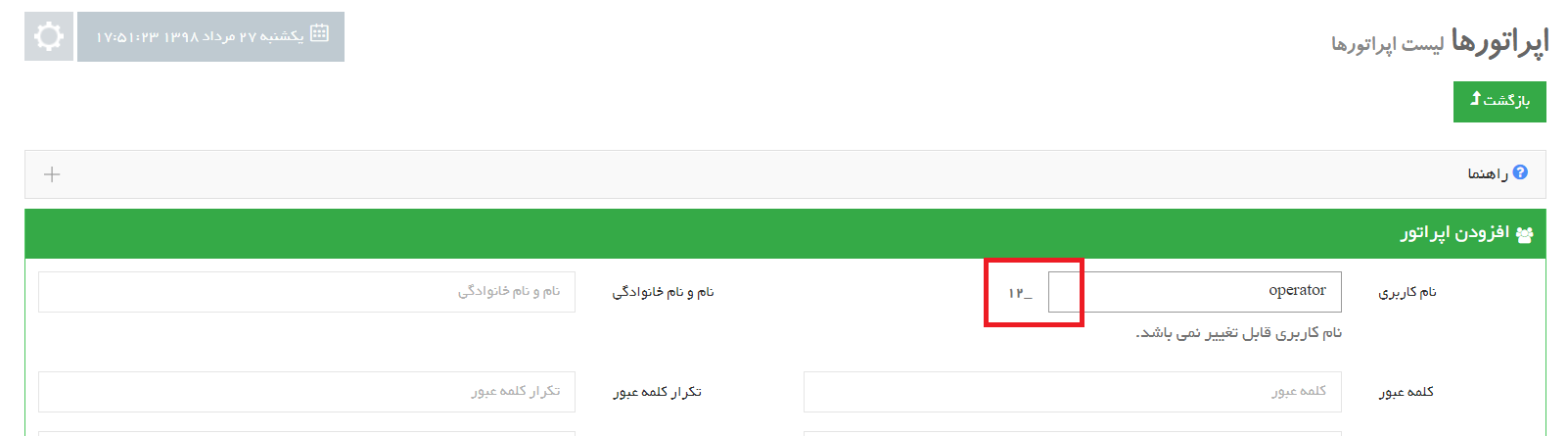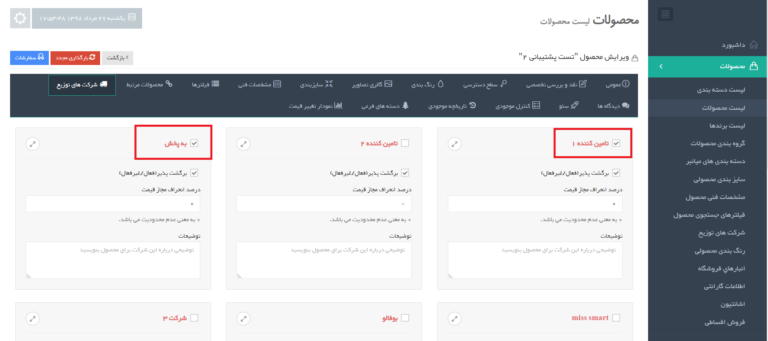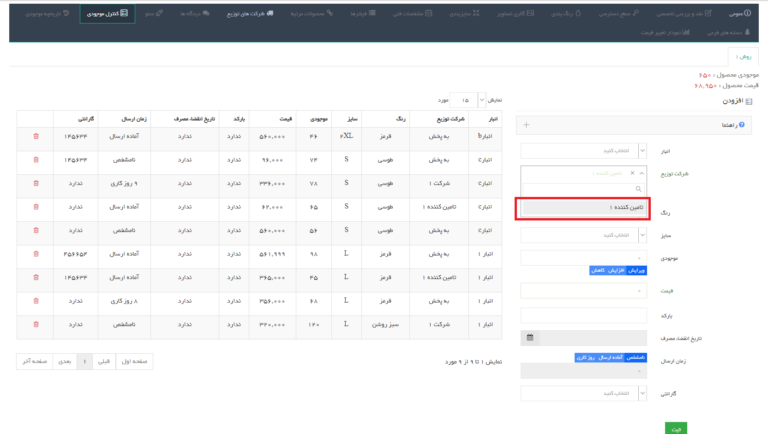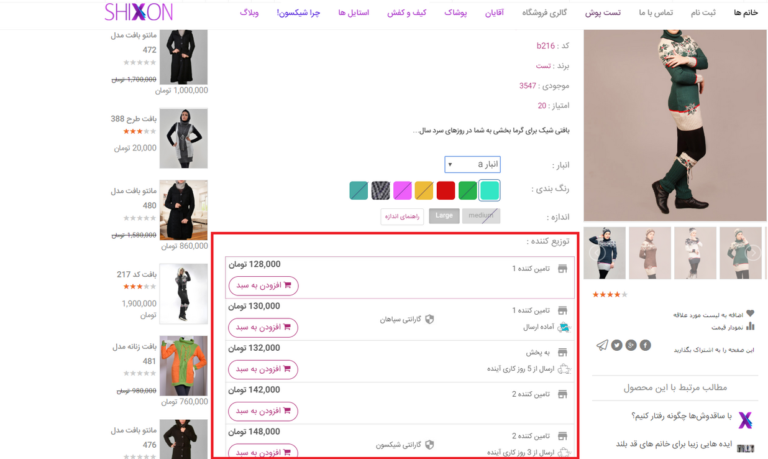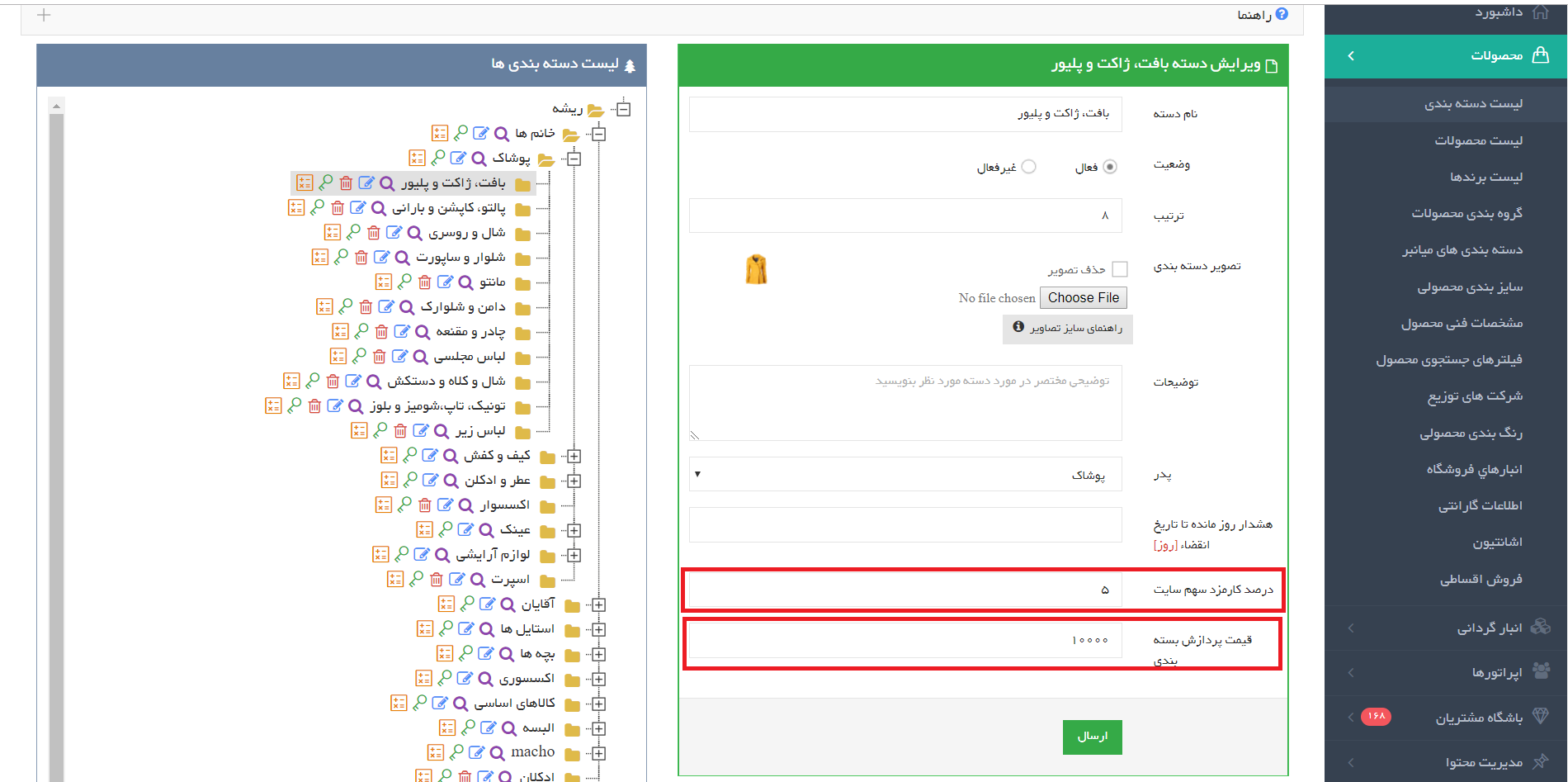With the extension of the police market, a competitive market can be created on an infinite scale. A context in which different vendors and suppliers can offer their goods, allowing customers to purchase from several different suppliers. Police-style business flows through the availability of other vendors and facilitates customers to purchase these goods. Some of the features of this functional add-on include: the ability to define different suppliers (sellers), provide the user panel with the supplier operator with the ability to control product inventory and order processing, adjust supplier access to product inventory control, adjust product sales commission, pricing Product packaging processing, providing suppliers clearance reports.
Multi-seller plugin settings guide
۱) Definition of Distribution Company (Supplier)
First, the system administrator must define a distribution company for each of the suppliers in the following way:
Login to Admin Panel> Product Menu> Distribution Companies> Add
Status: With this control you can change the status of the Distributor (Supplier) to active or inactive.
۲) Establishment of Distribution Company Operator (Supplier)
At this point, we create an operator for each distribution company and provide the supplier with a username and password to define inventory for its own products.
Username: You need a unique username to enter the panel.
Note: The system automatically sets the numeric username first. (Example: The following is the number before the username operator number 2 and is a dash between them)
Note: A distribution company operator can only define inventory for its products.
Note: Operators must enter the following address to access their admin panel:
Link to Operator Panel Login: http: //operator.YourDomain/en/login
Tip: To set the operator access level to the panel menus, select the “Access Level” button in the list of operators.
Note: The Admin Panel can directly access your Operator Panel, so click on the “Enter User Panel” button in the Operator list.
۳) Providing access to the Distribution Company (Supplier)
The system administrator should specify which distribution companies can access this product via the Admin Panel entry> Product Menu> Product List> Product Editing> Distribution Companies tab for each product.
To give access to the distribution company, just click on the box for the distribution company you want to display in the image above and they will appear in the ticked state.
Orders:
After the user registers the order, the system automatically sends the order to the relevant supplier and the distribution company operator can log in via the admin panel> Orders menu> Orders list> Order details See your distribution company order.
The system administrator can also view the order details in the shopping cart table (product name, size, color, distribution company, warehouse and product warranty) via the Admin Panel entry> Orders menu> Orders list> Order details.
Note: When a distribution company operator enters its operator panel, it can only view its own referral order list and cannot view the order list of other distribution companies.
۵) Adjust site payout percentage (system administrator) and package processing price
The system administrator receives the commission, commission and packaging costs for each product of the distribution company (s) ordered. Finally, the system administrator deducts this amount from the invoice and deposits the remainder into the distribution company account.
۶) The amount of liquidation of distribution companies (suppliers)
The system manager and operator of the distribution company can see the liquidation amount of the distribution companies related to orders through the following route.
Log in to Admin Panel> Orders menu> Orders list> Order details> Distribution Companies Settlement tab
Product Name: The name of the product of the distribution company ordered by the user.
Price: Total price related to the goods
Pay Percentage: The payout percentage of the site share that the system administrator has entered in the past for the category of the ordered item.
Site Fees Sum: The amount of site share fees calculated by the following formula:
۱-total price ۲-discount ۳- taxes
Note: These changes will not apply to registered orders and will only apply to new orders after the order has been changed by the system administrator to change the commission percentage or store packaging price.