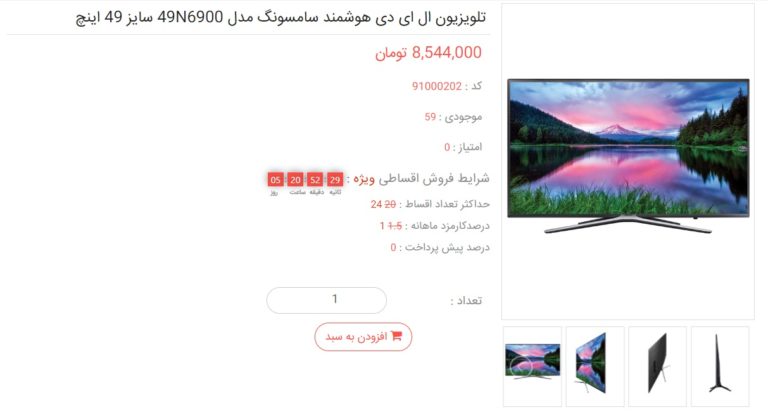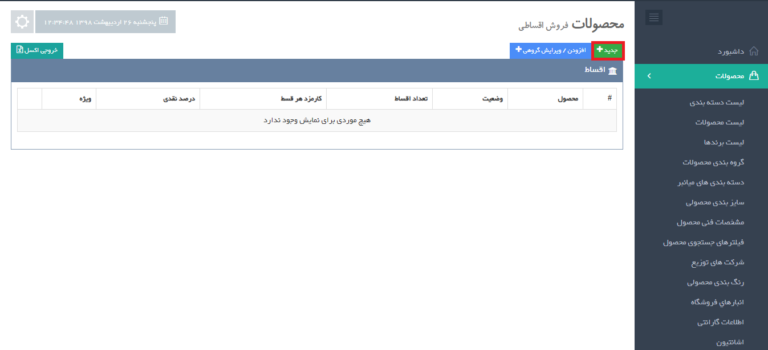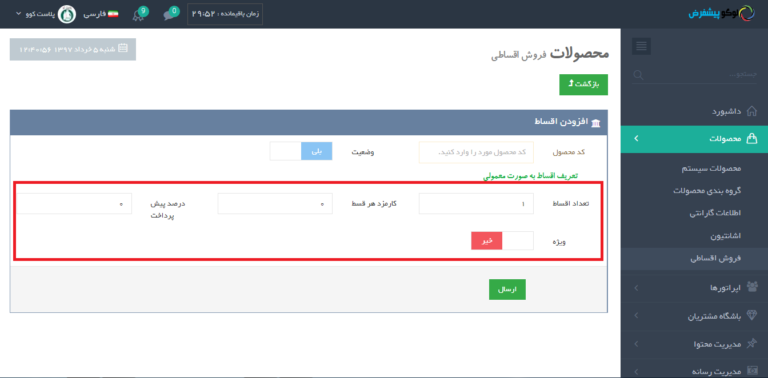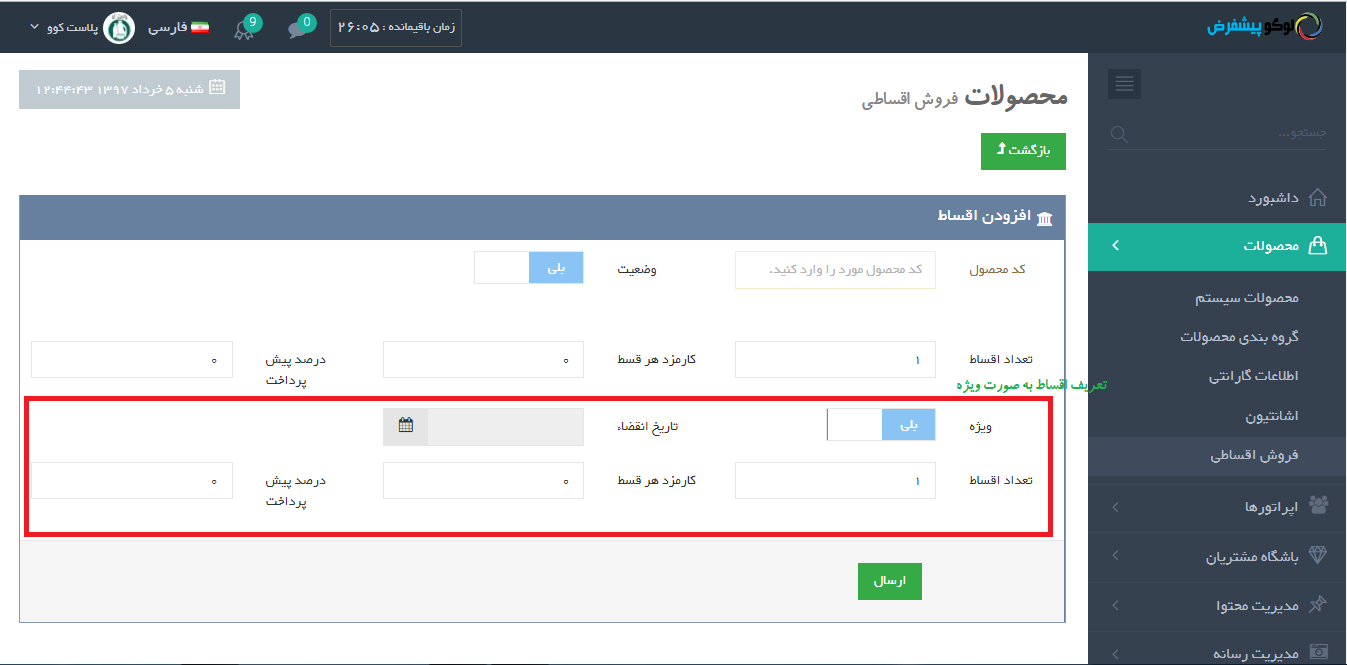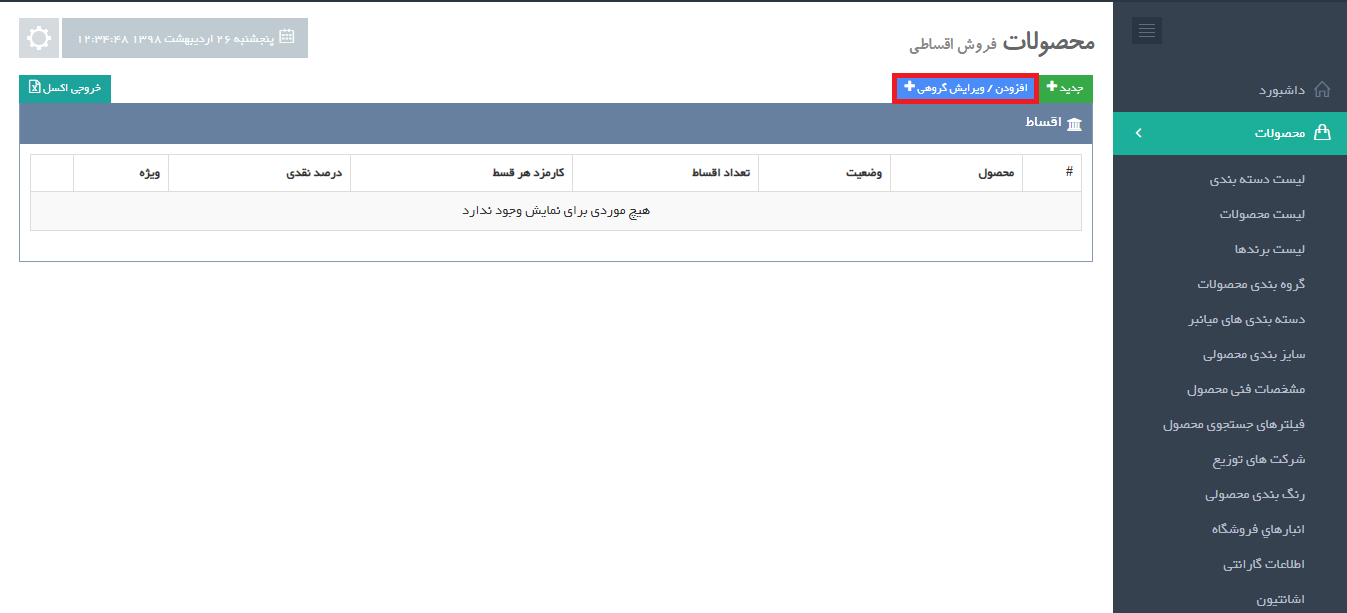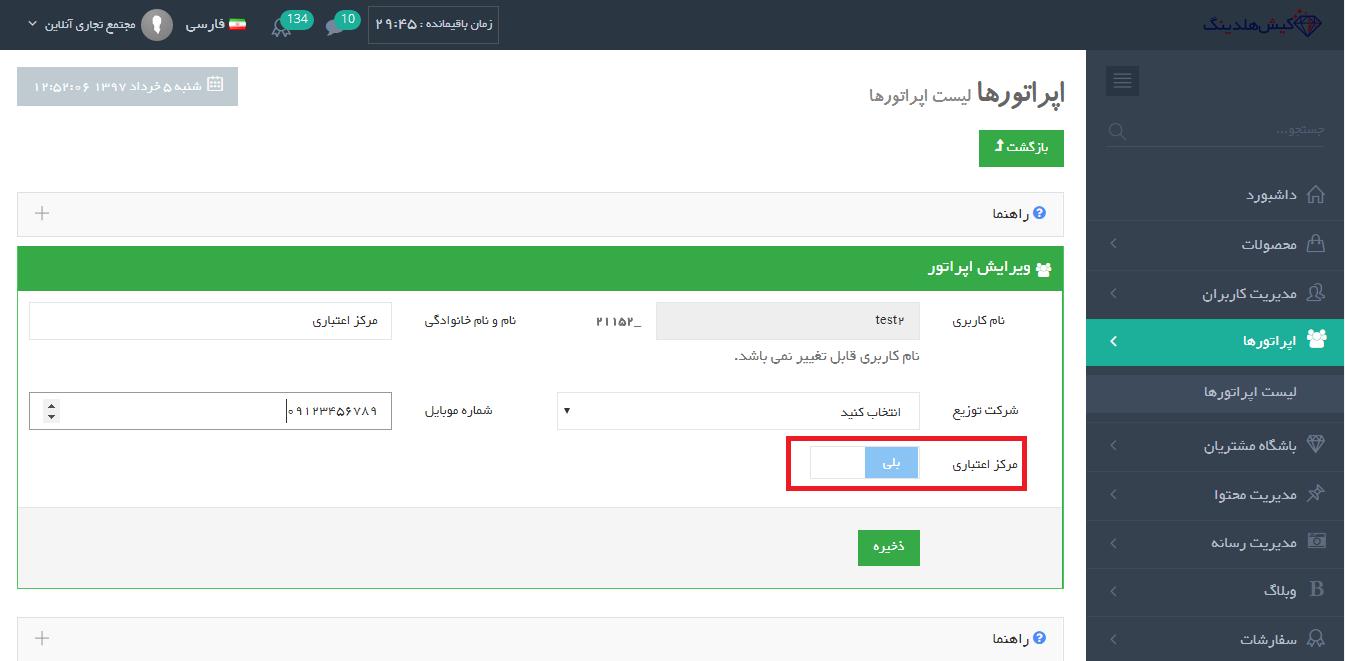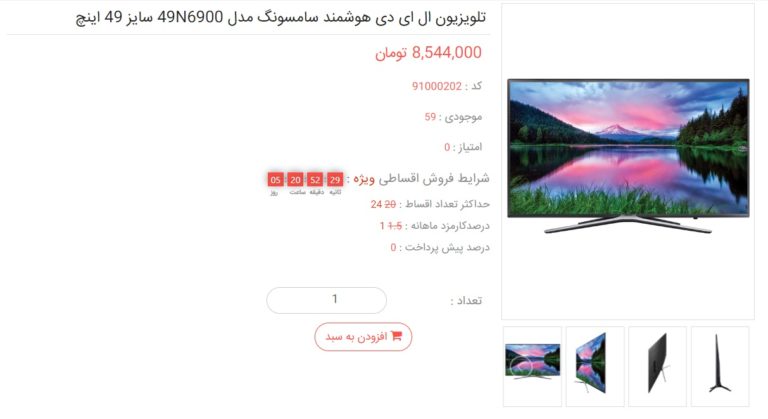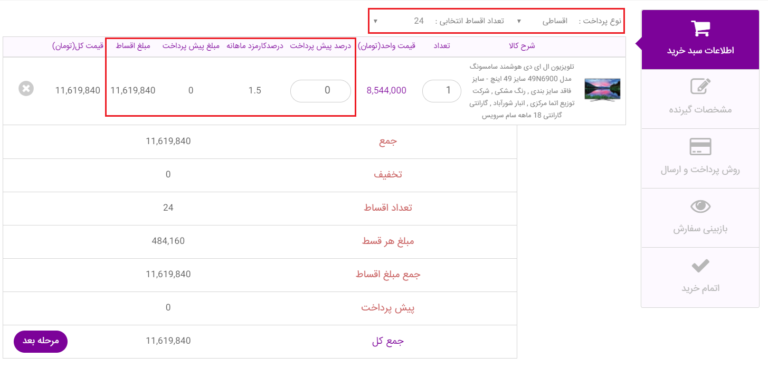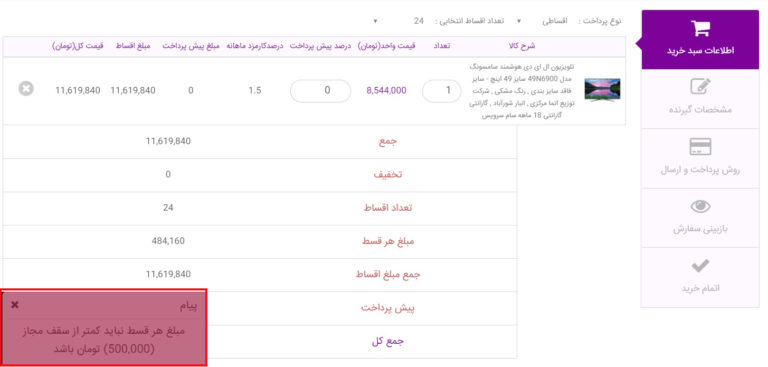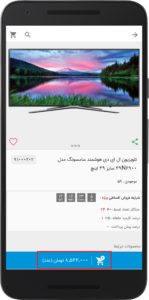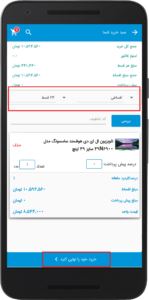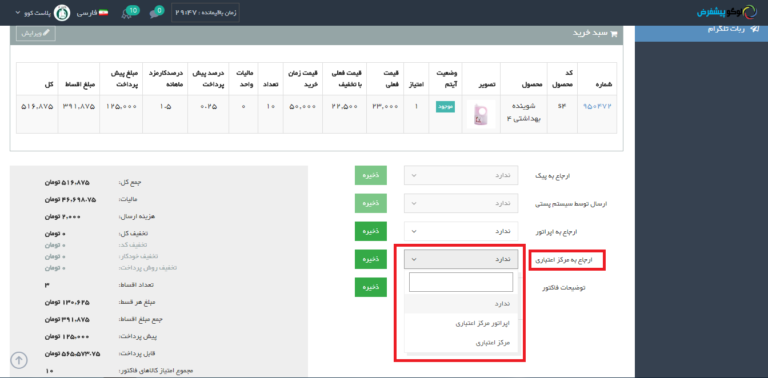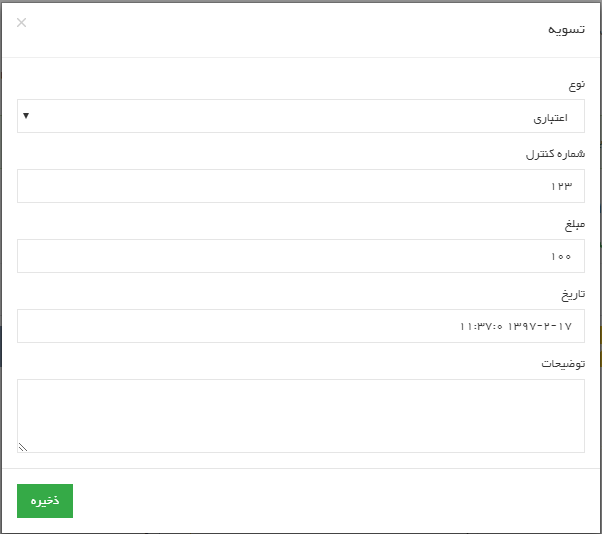With this plugin you can define and manage different installment plans and programs to increase product sales. The procedure is that the customer, when placing an order, determines the prepaid payment options and the number of installments, and the system automatically performs calculations and displays the information on the prepaid amount, final amount and installment amount to the user. Customer submits order with prepaid payment. Some of the features of the system administrator in this plugin include: Ability to set installment conditions for each product (maximum number of installments, monthly commission percentage, prepayment percentage), view and refer installment orders to the credit operator (to track completion of documents and determine order status) , Ability to send installment payment link to customer, view and track sent documents and defects of installment purchase files, view customer purchase records.
The procedure is that the user first determines the prepayment options and the number of installments and gives the user an automatic final price system. Then the purchase procedure is performed as usual until the user reaches the payment page, the payment page will see the down payment, the final amount and the installment amount, and after the order has been registered the user will receive their installment order details. After registering this order, the installment purchase details will be visible in the user control panel. And the manager can confirm the final order status after receiving the shipping documents and warranty checks so that it can be transferred to the warehouse.
Define the form fields above according to your requirements and the following guide:
۱-code: In this field you can enter the product code for which you want to define the installment terms.
۲- Condition: Through this field you can specify whether the defined installment conditions are active / inactive.
۳-Number of installments: In this section you can specify that your customer will pay the maximum order in several installments.
۴- The fee for each installment: In this field you can specify the amount of profit you want to receive for each installment.
۵- down payment: Through this field you can specify at least a percentage of the price of this product that the customer can pay as a down payment.
Note: You can also specify special terms for installment sales in addition to the usual terms, which you define to determine how to sell a product.
For example: Consider a situation in which a store intends to offer special conditions for your installment on the occasion of Prophet Muhammad (in normal circumstances calculates a commission of 5% but at It wants to reduce this fee by 5% per day, which can set the special status to “Yes” and complete the fields shown below in accordance with its sales policy.)
Expiry Date: Through this field the administrator can specify the time limit for customers to choose this payment method. This field is required when defining special conditions.
Note: If you define special conditions for installment sales, you must be one of the three fields, the number of installments, the commission for each installment or the percentage of down payment, different from the usual method described above.
Excel Sample File
۲) Credit Operator Definition (optional)
Once the order has been registered by the customer, if the installment payment method is specified, the administrator can refer the order to the credit center operator for initial approval and completion of some information (this is optional).
۳) Customer order registration
۳٫۱) Registration of the order on the site
When a customer comes to your website and clicks on a product to buy it, if you have defined the specific installment terms for this product, these terms will appear in the product information section and similar image below. .
If the customer adds this product to their shopping cart, they will also see the payment type field in the shopping cart phase, which will be shown to them by selecting the “installment” payment type below.
The customer can specify the number of installments as well as the percentage of his down payment.
۴) Referral to the credit operator (this is optional and can be done according to store policy)
Once the order has been registered by the customer, the store administrator must confirm the order. If the Administrator wishes to complete the information required for approval of the installment order by the Operator, the Administrator should refer to the Administrator’s login address in the Admin Panel> Orders Menu> Orders List in his Admin Panel. .
Edit your order on the next page and refer it to your desired operator from the credit center reference section.
Next, the operator must verify, complete, and save the desired information; for this, he must first enter the address of the panel.
Manage> Orders menu> Orders list
Refer to your admin panel.
On the next page the operator has to edit his order and if the order is approved he field “Is the order approved?” Put it on “yes”.
The order page will appear on the confirmation page, after which the required information should be clicked on the save button.
Next, the administrator can confirm the order.
Note: All operator-related steps, including operator definition, referral to him and optional approval, can be defined if the store administrator wishes and according to his policies.
If you have any questions about this tutorial you can ask it via Ticket.