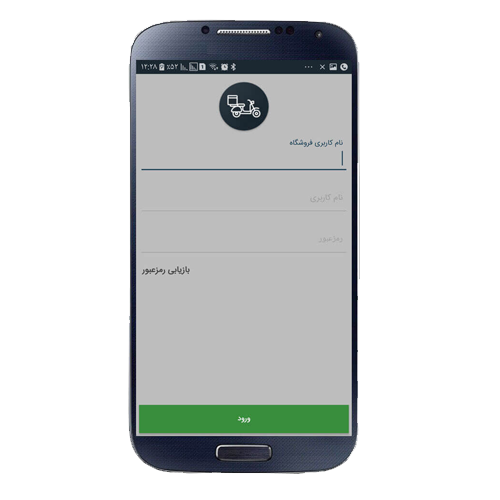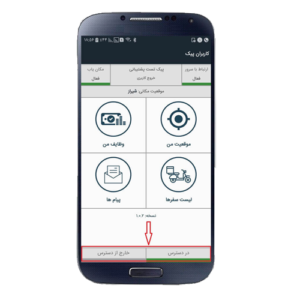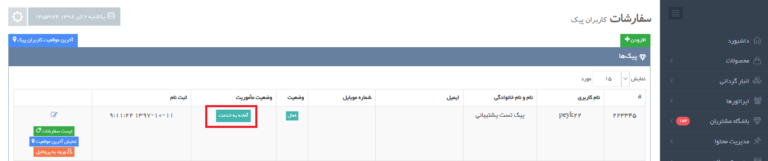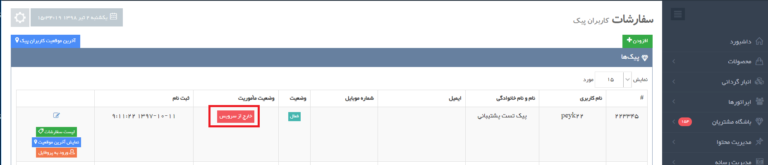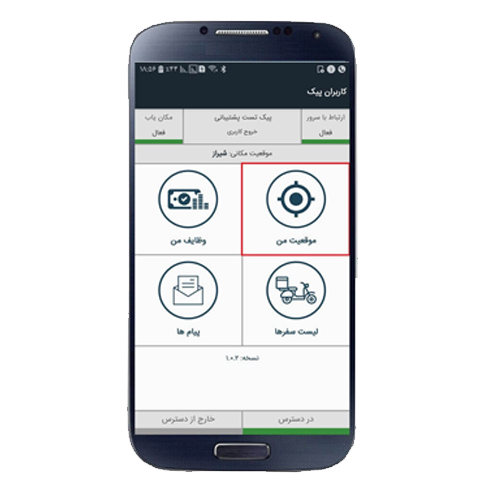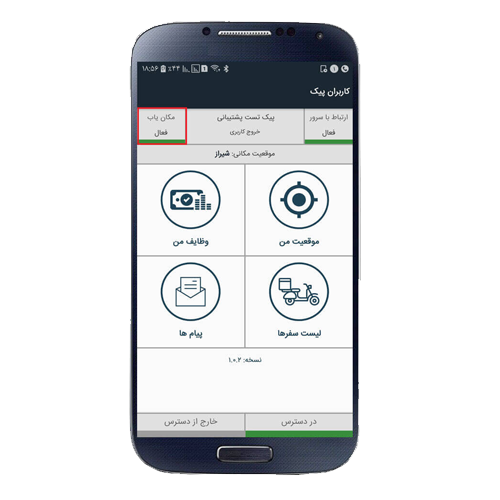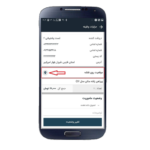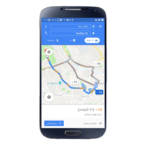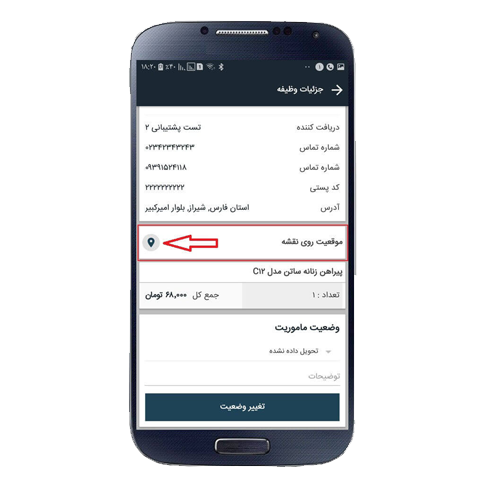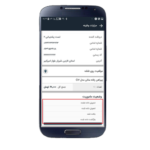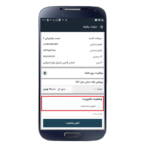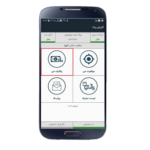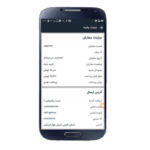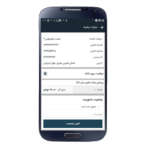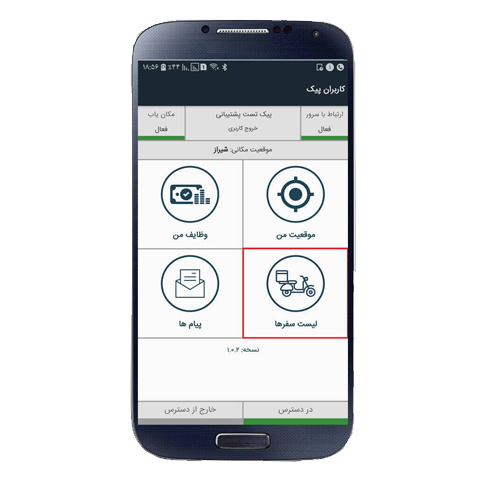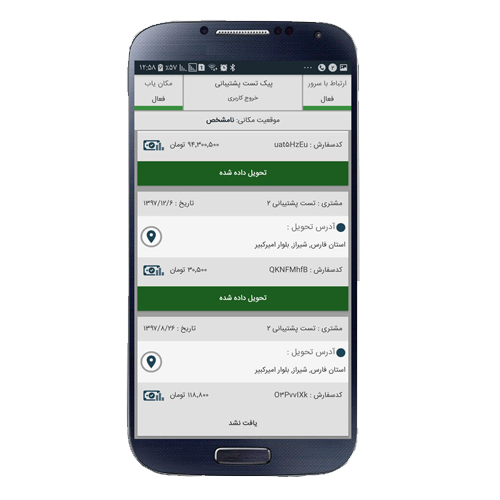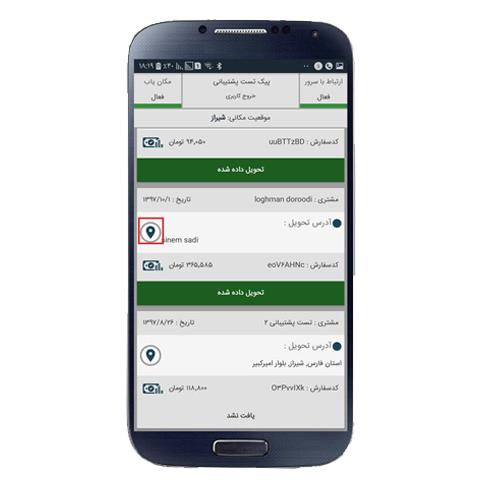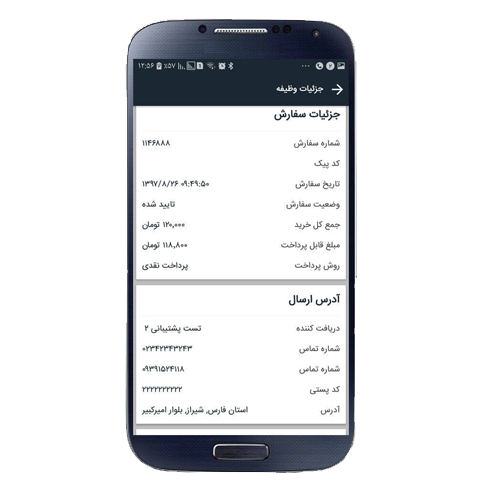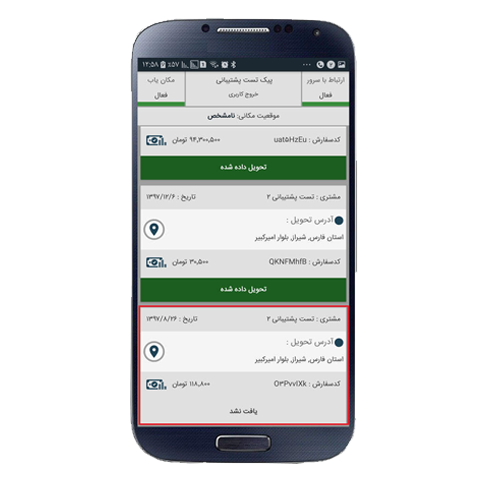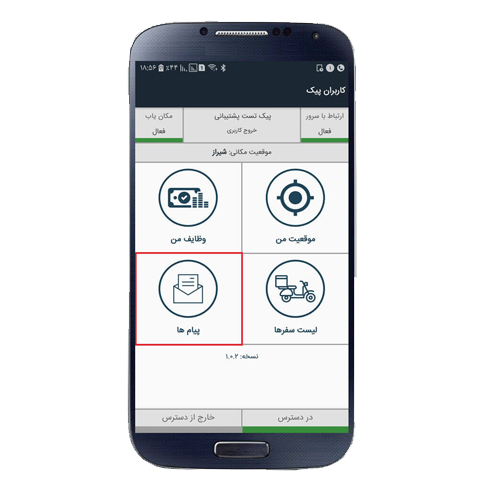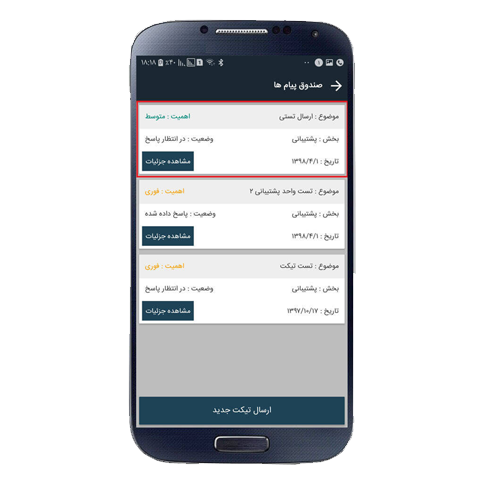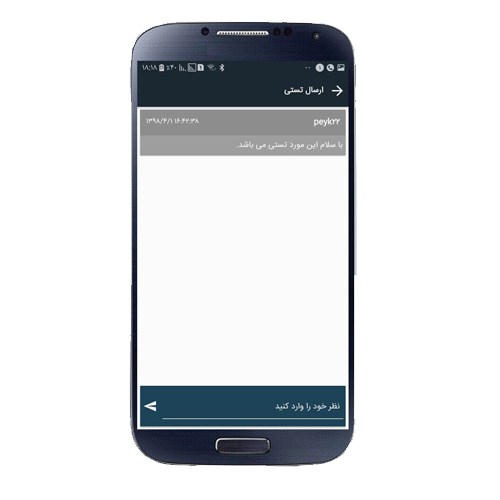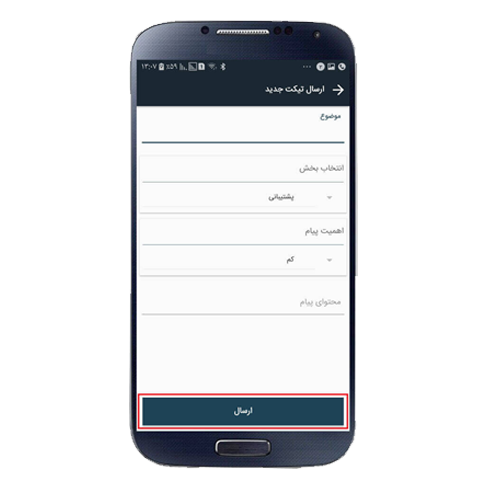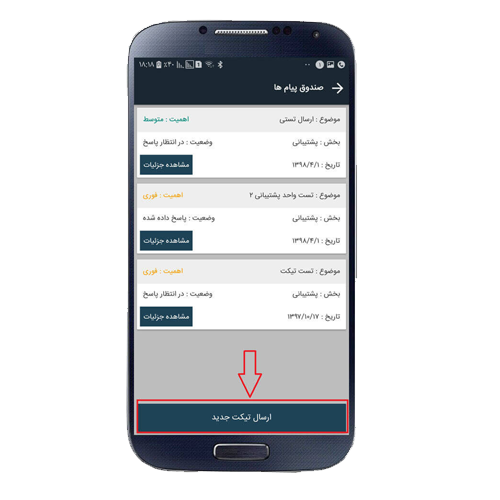With the app’s courier users using this app, the process of sending and delivering orders to the customer is done faster, more accurately and safely. In this app, courier users receive notifications (notifications) on their handsets, are quickly informed of their referral tasks and travel details, and with accurate routing they can deliver the customer to the customer’s address faster. Features of this app include: Seeing to-do list, viewing and managing trips, setting up courier status (available, out of reach), displaying your position and navigating customer’s position on the map, adjusting order delivery status, sending and receiving messages To the store manager.
Start
The Gallery Gallery Live App starts with the app’s login page. A courier user who is administratively defined, approved and enabled can log in to the courier application using their username and password.
Location on Map:
If touched on the position icon on the map, the courier user can see the route between his position and the customer from the map and follow it to deliver the order to the customer.
Mission Status:
The user can change their mission status to one of three other modes (delivered, not found, returned) depending on the order being delivered.
My Duties
In this section, the courier user can see the order list must be delivered to the customer. By clicking on any of these orders, you will be redirected to the task details page. The task details show the information the courier should be notified of (shipping address, order details, map position, product information and mission status).