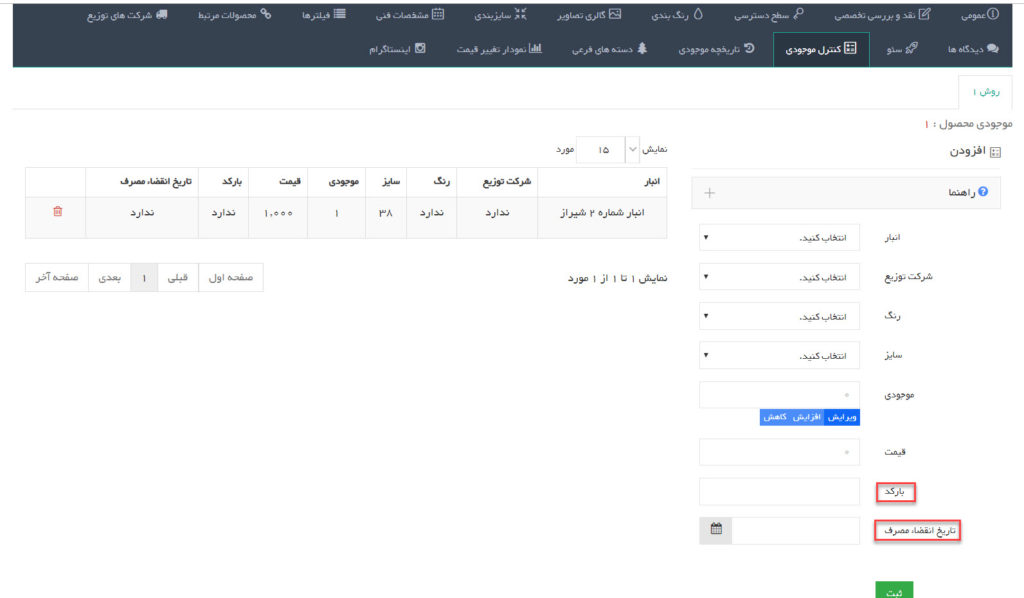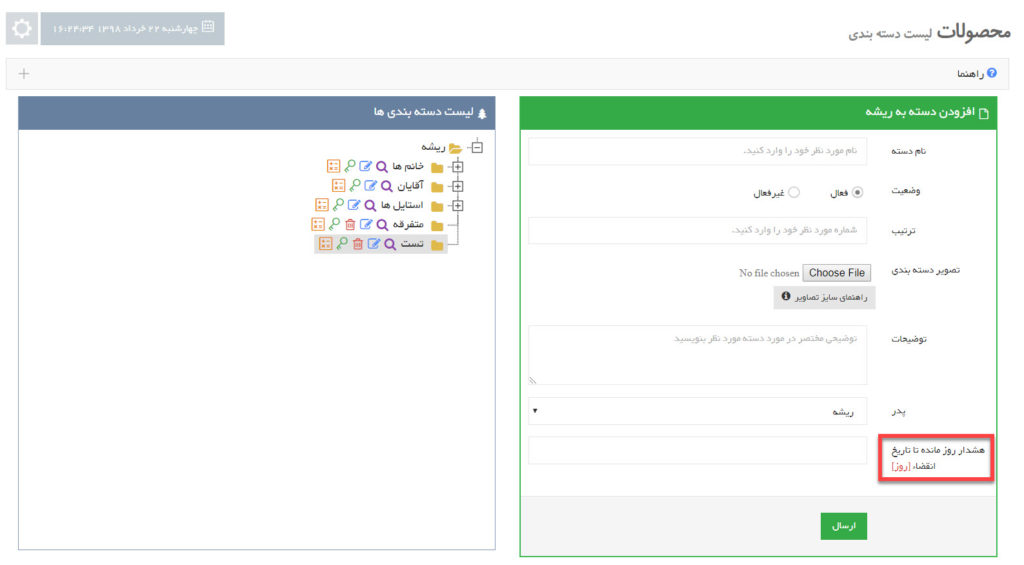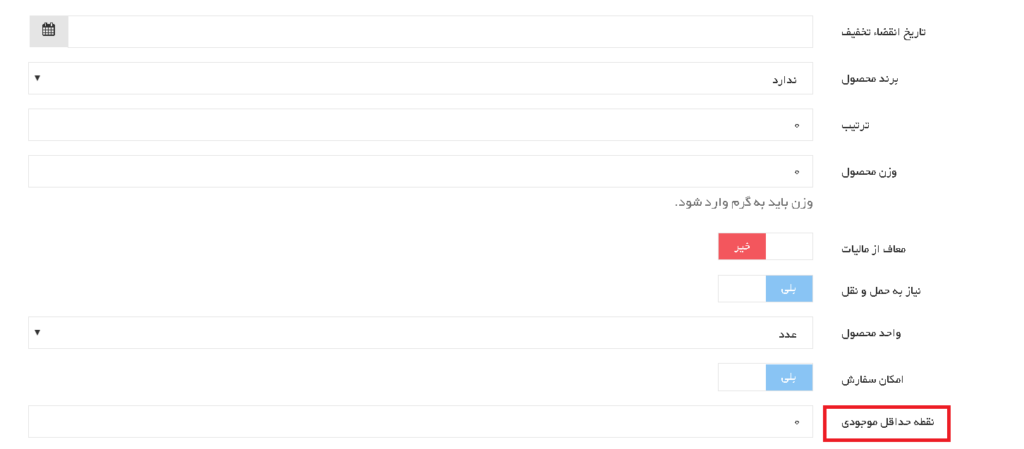By activating this module, you can precisely control the inventory and expiry date of consumer goods. The store manager receives appropriate alerts at specified times by setting the minimum inventory point and expiration date for each product barcode. In this functional module you can set the barcode and expiration date for each product inventory, specify the minimum inventory point when defining products, and set expiration date alert settings for each product category.
Some stores sell more products and are more welcomed by customers. As a result, the store manager should always monitor the inventory of these products in order to increase inventory if their inventory decreases. For this purpose, the Inventory Control module in the Live Gallery system enables the notifier to reduce inventory after specifying the minimum point of inventory for each product and receive notification notification to take action to secure inventory.
By activating this module, product inventory can be supplied based on product barcodes. This way each product can have a different barcode so that the products can be intercepted. You can also set the minimum inventory point while editing the add and product, and when setting the product inventory, you can enter the expiration date of each product with a specified barcode. It is important to note that when ordering orders, barcodes of products that have been stocked earlier are taken out of stock.
Inventory control based on barcode and expiration date:
In the Product Inventory Control section, you can assign different inventories and prices based on your warehouse, distribution company, color, size, barcode and expiry date.
To do this, first visit the following address in your admin panel:
Descriptions of fields specified in the form above:
Barcode: This is a product identification code, it is optional to complete this field and it is possible to use all English numbers and letters in this field.
Usage: This field allows you to define different inventory and prices for products that have the same warehouse, size, color, distribution company but different barcodes.
Expiry Date: In this field the store manager can enter the expiration date for the product.
Usage: If you set the field “Expiry date to expiry [day]” in the product category and enter the expiry date for the product, the system will notify you by category by day (by day) in that product category Displays expiration date.
Example: Consider a store manager who intends to sell food and beverage products; the store manager wants to alert the system to the policy of such products, such as discounts or sales, 7 days before the expiry date. Specifically, for this purpose the manager must first set the field “Alert day until expiry [day]” in the category of food and food products to number 1, then if the product has an expiry date and current date. Arrive within 7 days before the expiry date of any product in the Food and Nutrition category Matik displays expiration date alerts on notifications and expiration reports.
Note: To set the “Alert until Expiry [Day]” field first, go to the address on your dashboard:
The following window will pop up when you go to the address above:
Description of the field specified in the form above:
Day-to-expiry alert [Day]: This section specifies the number of days until expiration of the product to display the expiration alert.
Usage: Products that have less than the expiration date will automatically show the expiration date for those products automatically.
Minimum inventory point settings:
The store manager can set a minimum point of inventory for each product in order to avoid a shortage of goods in stock. This field is intended to inform the system administrator to supply the product inventory so that as soon as the product inventory reaches this point it will display a warning message in the admin panel.
Example: Consider a store that wants to increase its inventory before its current inventory reaches 5 as soon as the stock of the iPhone 5 mobile phone product reaches its store, so the manager can look at the field Enter the number “Minimum inventory point”.
To set the “Minimum Balance Point” field, see:
The following window will pop up when you go to the address above:
Description of the field specified in the form above:
Minimum inventory point: This field represents the minimum inventory required for a product in stock.
Usage: As the entire product inventory reaches and decreases to the warning point, a proper message is displayed to the administrator to increase the inventory after the product inventory has been notified.
System warnings:
Warning Message Notification
۱٫ For products that are still in stock and in inventory control, the expiration date is advised to the store manager if the current date approaches or expires.
۲٫ Products whose inventory has reached or is at a minimum point of entry in the product general information page, and has been entered in the relevant category of the expiration alert of the product, shall be notified to the store manager.
۳٫ When ordering for store products, the manager is warned so that the manager can be notified of new orders and approve them.
۴٫ If customers come in for a comment product, the store manager can manage the alert section by viewing the alerts in the admin panel.